Angular - API with SQL Server
In this tutorials we will learn step by step process to create employee page in a Web API using Angular. Here, we have divided the task with 3 parts as following:
- SQL Server
- .NET API
- Angular
Part 1: SQL Server
Open SQL Server Management Studio, create a database named EmployeeDB and in this database create a table. Give that table a name like Employees. The below script to create Employees table.
USE [EmployeeDB]
GO
/****** Object: Table [dbo].[Employees] Script Date: 05-12-2022 00:40:43 ******/
SET ANSI_NULLS ON
GO
SET QUOTED_IDENTIFIER ON
GO
CREATE TABLE [dbo].[Employees](
[Id] [int] IDENTITY(1,1) NOT NULL,
[EmployeeType] [int] NOT NULL,
[Name] [nvarchar](max) NOT NULL,
[Designation] [nvarchar](max) NOT NULL,
[Salary] [int] NOT NULL,
CONSTRAINT [PK_dbo.Employees] PRIMARY KEY CLUSTERED
(
[Id] ASC
)WITH (PAD_INDEX = OFF, STATISTICS_NORECOMPUTE = OFF, IGNORE_DUP_KEY = OFF, ALLOW_ROW_LOCKS = ON, ALLOW_PAGE_LOCKS = ON, OPTIMIZE_FOR_SEQUENTIAL_KEY = OFF) ON [PRIMARY]
) ON [PRIMARY] TEXTIMAGE_ON [PRIMARY]
GOPart 2: .NET API
Open Visual Studio and create a new project.
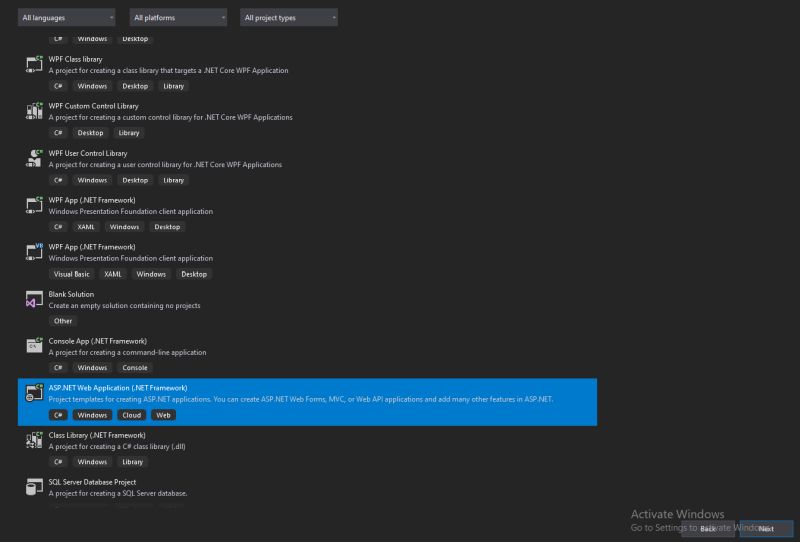
Now Click on the next button and give project name EmployeeResgistration.
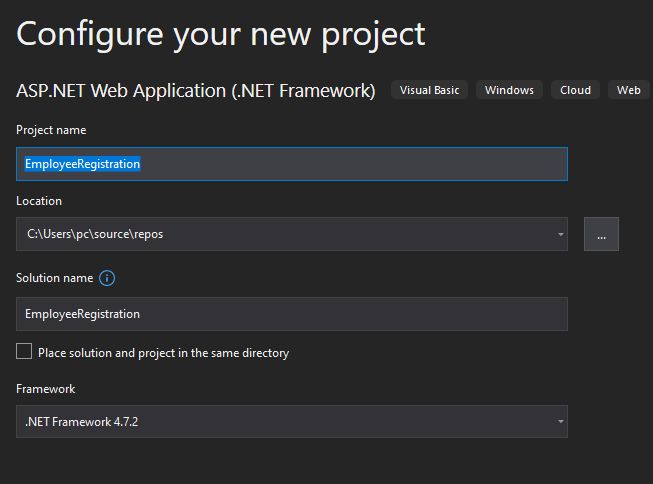
Now click on the Next button and select API looks like as:
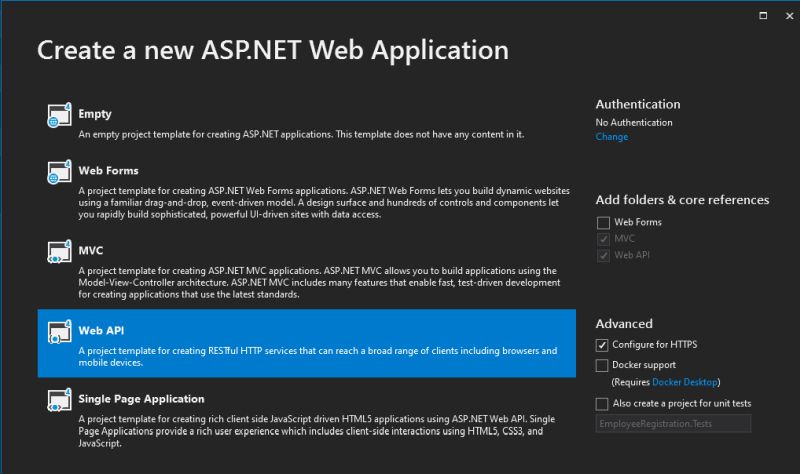
Now click on the create button. Project structure looks like:
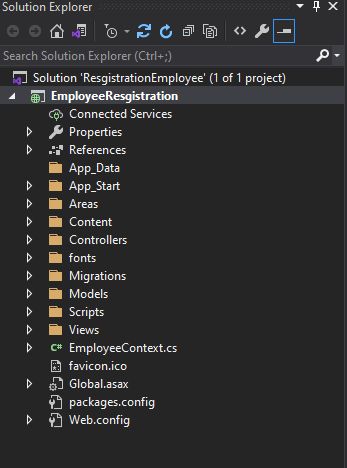
Now open Web.Config file and add connection string inside connectionStrings section.
<add name="EmployeeDb" connectionString="Server=DESKTOP-G82VNVU;Initial Catalog=EmployeeDB; Persist Security Info=True; Integrated Security=True" providerName="System.Data.SqlClient" />
Now Add a employeeContext file and add the following code inside it.
using System;
using System.Collections.Generic;
using System.Linq;
using System.Web;
using System.Data.Entity;
using ResgistrationEmployee.Models;
namespace ResgistrationEmployee
{
public class EmployeeContext : DbContext
{
private object _dsDbContext;
public EmployeeContext() : base("EmployeeDb")
{
}
public DbSet Employees { get; set; }
}
} Now create a employee controller and add the following code to the controller.
using EmployeeResgistration.Models;
using Microsoft.AspNetCore.Cors;
using ResgistrationEmployee;
using ResgistrationEmployee.Models;
using System;
using System.Collections.Generic;
using System.Linq;
using System.Net;
using System.Net.Http;
using System.Web.Http;
namespace EmployeeResgistration.Controllers
{
[Route("api/employee")]
public class EmployeeController : ApiController
{
EmployeeContext _dbContext = new EmployeeContext();
[HttpGet]
public IEnumerable GetAllEmployees()
{
return _dbContext.Employees.ToList();
}
[HttpPost]
public IHttpActionResult Post(Employee employee)
{
try
{
_dbContext.Employees.Add(employee);
_dbContext.SaveChanges();
return Ok(new { Message =""});
}
catch (Exception ex)
{
return BadRequest();
}
}
[HttpDelete]
public IHttpActionResult Delete(int id)
{
try
{
var details = _dbContext.Employees.FirstOrDefault(x => x.Id == id);
_dbContext.Employees.Remove(details);
_dbContext.SaveChanges();
return Ok();
}
catch (Exception)
{
return BadRequest();
}
}
[HttpPut]
public IHttpActionResult Put(Employee[] employee)
{
try
{
foreach (var item in employee)
{
var details = _dbContext.Employees.FirstOrDefault(x => x.Id == item.Id);
details.Designation = item.Designation;
details.EmployeeType = item.EmployeeType;
details.Salary = item.Salary;
details.Name = item.Name;
_dbContext.SaveChanges();
}
return Ok();
}
catch (Exception)
{
return BadRequest();
}
}
}
}
Now run the API application and will see GET, POST, DELETE and PUT API now running.
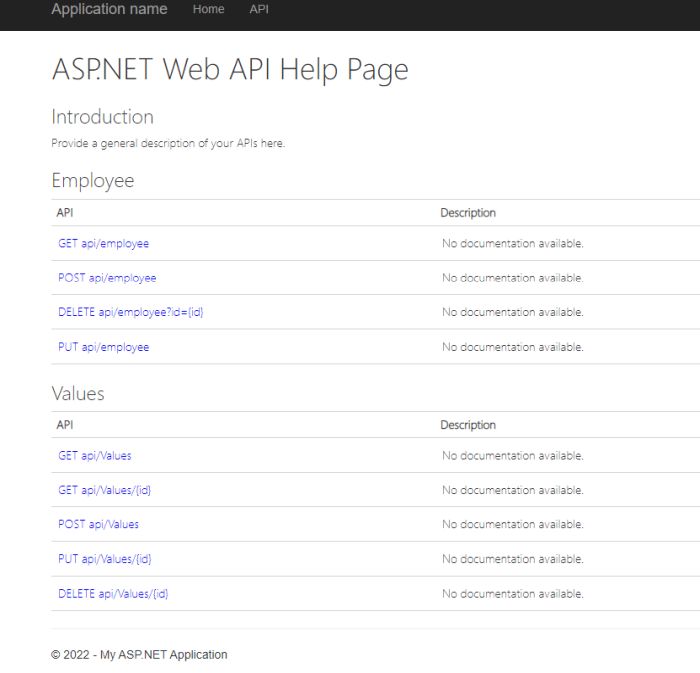
Part 3: Angular
Firstly We create a component named registration-form and add the following code registration-form.component.html
<form [formGroup]="reactiveform" (ngSubmit)="onSubmit()">
<br>
<br>
<div class="row">
<div>
<label>Select Employee Type</label>
<select formControlName="employeeType">
<option value="">---Select Employee Type---</option>
<option value="0">Permanent</option>
<option value="1">Contract</option>
</select>
</div>
</div>
<br>
<div class="row">
<div>
<label style="padding-left: 31px;" > Employee Name</label>
<input type="text" name="name" formControlName="name" placeholder="Enter Name">
<div *ngIf="reactiveform.get('name').touched && reactiveform.get('name').invalid">
<div *ngIf="reactiveform.get('name').errors.required">
<span style="color: red;">Name is required.</span>
</div>
</div>
</div>
</div> <br>
<div class="row">
<div> <label> Employee Designation</label>
<input type="text" name="designation" formControlName="designation" placeholder="Enter Designation">
<div *ngIf="reactiveform.get('designation').touched && reactiveform.get('designation').invalid">
<div *ngIf="reactiveform.get('designation').errors.required">
<span style="color: red;">Designation is required.</span>
</div>
</div>
</div>
</div> <br>
<div class="row">
<div> <label style="padding-left: 31px;"> Employee salary</label>
<input type="text" name="salary" formControlName="salary" placeholder="Enter Salary">
<div *ngIf="reactiveform.get('salary').touched && reactiveform.get('salary').invalid">
<div *ngIf="reactiveform.get('salary').errors.required">
<span style="color: red;"> Salary is required.</span>
</div>
</div>
</div>
</div><br><br>
<button style="margin-left: 100px;" type="submit" [disabled]="!reactiveform.valid">Submit</button>
</form>Now add the following code registration-form.component.cs
import { Component, OnInit } from '@angular/core';
import { FormBuilder, FormGroup, Validators } from '@angular/forms';
import { ServiceService } from '../shared/service.service';
@Component({
selector: 'app-registration-form',
templateUrl: './registration-form.component.html',
styleUrls: ['./registration-form.component.css']
})
export class RegistrationFormComponent implements OnInit {
reactiveform: any;
empList: any;
constructor(private _service: ServiceService,
private fb: FormBuilder
) { }
ngOnInit(): void {
this.reactiveform = this.fb.group({
id: ['0', Validators.required],
employeeType: ['', Validators.required],
name: ['', Validators.required],
designation: ['', Validators.required],
salary: ['', Validators.required],
});
}
onSubmit() {
this._service.addformdata(this.reactiveform.value).subscribe({
next: () => {
alert("data saved");
},
error: error => {
}
})
}
}Now create a common folder and add the following .cs files named as employee-model.ts and service.service.ts.
Now add the following code inside employee-model.ts file
export class EmployeeModel {
id: number=0
employeeType: number=0
name: string=""
designation: string=""
salary: number=0
}Now add the following code inside service.service.ts. file
import { Injectable } from '@angular/core';
import { HttpClient } from '@angular/common/http';
import { environment } from 'src/environments/environment';
import { EmployeeModel } from './employee-model';
import { Observable } from 'rxjs';
@Injectable({
providedIn: 'root'
})
export class ServiceService {
constructor(private http: HttpClient) { }
addformdata(form:EmployeeModel):Observable{
return this.http.post(`${environment.baseUrl}`,form);
};
} Now add the following code inside environment.ts
export const environment = {
production: false,
baseUrl:'https://localhost:44340/api/employee'
};Now add the following code to import HTTP in app.module.ts file
import { NgModule } from '@angular/core';
import { BrowserModule } from '@angular/platform-browser';
import { AppComponent } from './app.component';
import { ReactiveFormsModule } from '@angular/forms';
import { AppRoutingModule,routingComponent } from './app-routing.module';
import { HttpClientModule } from '@angular/common/http';
@NgModule({
declarations: [
AppComponent,
routingComponent
],
imports: [
BrowserModule,
AppRoutingModule,
ReactiveFormsModule,
HttpClientModule
],
providers: [],
bootstrap: [AppComponent]
})
export class AppModule { }Now add the following code to import HTTP in app-routing.module.ts file
import { NgModule } from '@angular/core';
import { RouterModule, Routes } from '@angular/router';
import { RegistrationFormComponent } from './registration-form/registration-form.component';
const routes: Routes = [
{path:"form",component:RegistrationFormComponent}
];
@NgModule({
imports: [RouterModule.forRoot(routes)],
exports: [RouterModule]
})
export class AppRoutingModule { }
export const routingComponent=[RegistrationFormComponent];Now run the application.
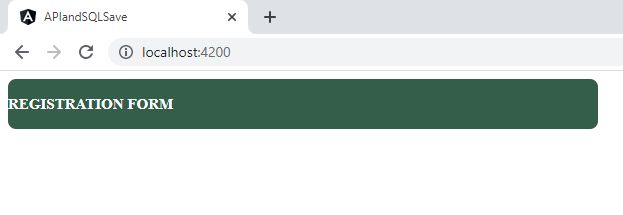 6
6
Now click on the registration link. registration form looks like as:

Now enter the field value and click on the submit button to save data in SQL server Table.

The Employee table with inserted data.
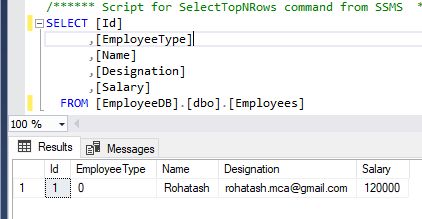
Download Angular-.NET API and SQL Server code
Prev Next
