Cors in .NetCore
your application to specify which domains are permitted to access its resources. By default, web browsers enforce the same-origin policy, which restricts web pages from making requests to a domain different from the one that served the web page. CORS is used to relax this restriction and allow cross-origin requests in a controlled and secure manner.
Understanding CORS
When a web page on Domain A tries to access resources (like APIs) from Domain B, the browser checks the CORS policy set by Domain B. CORS is implemented by adding specific HTTP headers to the server response.
Why CORS
Here is why CORS is important.
1. To Enable Cross-Origin Requests
- Browsers enforce a security policy called Same-Origin Policy, which restricts web pages from making requests to a domain different from the one that served the web page.
- CORS provides a way to bypass this restriction by explicitly allowing certain cross-origin requests.
2. To Improve API Usability
- If your .NET application exposes a Web API, it is likely that external clients (like front-end applications hosted on different domains) will need to consume the API.
- CORS enables these external applications to interact with your API securely.
3. To Enhance Security
- By configuring CORS, you can control which domains, HTTP methods, and headers are permitted to interact with your resources.
- This reduces the risk of unauthorized access and ensures only trusted clients are allowed.
4. To Support Modern Web Applications
- Single Page Applications (SPAs), mobile apps, and third-party integrations often require access to APIs hosted on different domains.
- CORS makes it possible for these applications to function seamlessly.
5. To Prevent Errors in Development
- Without CORS, requests to your API from a different origin would be blocked by the browser, resulting in errors like.
Access to XMLHttpRequest at 'http://example.com/api' from origin 'http://another-origin.com' has been blocked by CORS policy.
Same Origin
Two URLs have the same origin if they have identical schemes, hosts, and ports. These two URLs have the same origin:
https://example.com/foo.html
https://example.com/bar.html
Different Origins
These URLs have different origins than the previous two URLs.
https://example.net: Different domain
https://contoso.example.com/foo.html: Different subdomain
http://example.com/foo.html: Different scheme
https://example.com:9000/foo.html: Different port
What Happens Without CORS?
- Browsers block cross-origin requests, resulting in errors like.
Access to XMLHttpRequest at '...' from origin '...' has been blocked by CORS policy
- Your application will fail to function if it relies on APIs hosted on a different origin.
When Should You Use CORS?
- Cross-Origin Frontend-Backend Communication - Many
applications have separate frontend and backend services running on
different domains
(e.g., frontend onhttps://app.example.comand backend API onhttps://api.example.com).
Without CORS, the browser blocks requests between these domains. CORS enables these applications to work seamlessly.
- Third-Party API Consumers - When your API is used by external clients.
- Microservices Architecture - When services in a microservices setup communicate across origins.
- Content Delivery Networks (CDN) - When using CDNs to serve resources like images or scripts from different origins.
Steps to Enable CORS in .NET Core
Here's how you can enable and configure CORS in a .NET Core application.
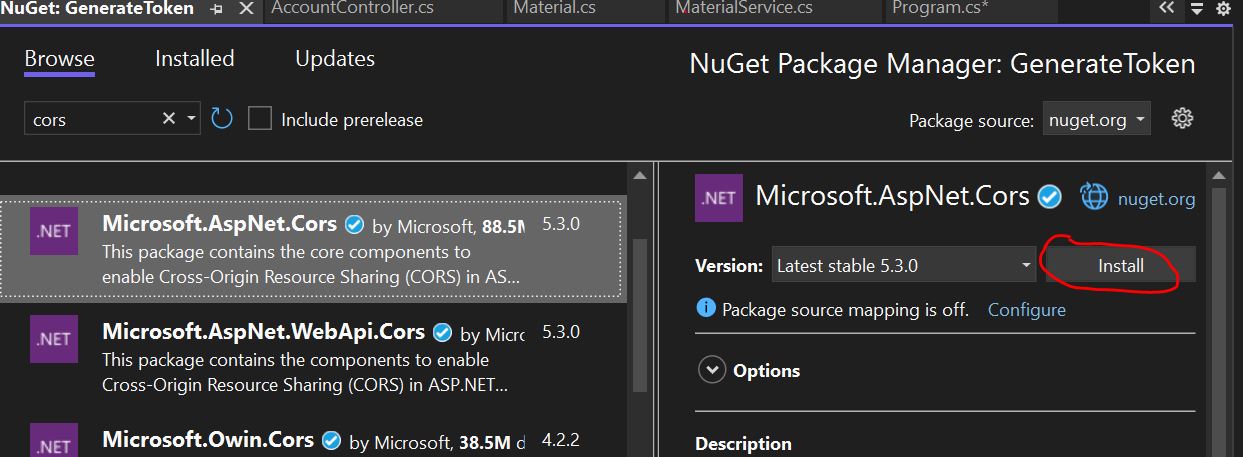
After installed Cors. We can check.
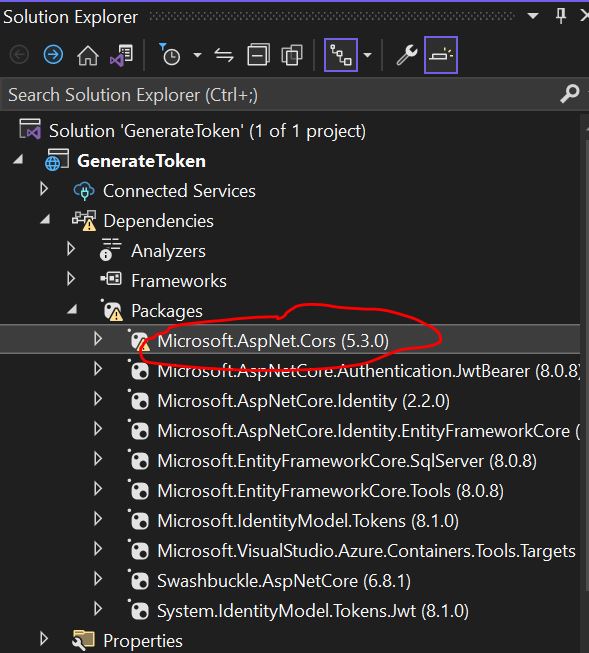
1. Install Required NuGet Package
If you are using .NET Core 2.x, ensure you have the required package:
2. Register CORS in Program.cs File in .NetCore 7
You need to add and configure CORS middleware in the service container.
builder.Services.AddAuthorization();
builder.Services.AddScoped<IMaterialService, MaterialService>();
builder.Services.AddSwaggerGen();
// Adding CORS services with a policy
builder.Services.AddCors(options =>
{
options.AddPolicy("AllowSpecificOrigins", builder =>
{
builder.WithOrigins("https://example.com", "https://anotherdomain.com") // Allow specific domains
.AllowAnyHeader() // Allow any header
.AllowAnyMethod(); // Allow any HTTP method (GET, POST, etc.)
});
options.AddPolicy("AllowAll", builder =>
{
builder.AllowAnyOrigin() // Allow all domains
.AllowAnyHeader()
.AllowAnyMethod();
});
});
builder.Services.AddControllersWithViews();Use the CORS middleware in Program.cs file
app.UseRouting();
// Enable CORS globally or for specific endpoints
app.UseCors("AllowSpecificOrigins");
app.UseAuthentication();3. Apply CORS to Specific Controllers or Endpoints
You can apply the CORS policy to specific controllers or actions using the [EnableCors] attribute.
a. For a specific controller
[EnableCors("AllowSpecificOrigins")]
[ApiController]
[Route("api/[controller]")]
public class SampleController : ControllerBase
{
[HttpGet]
public IActionResult Get()
{
return Ok("CORS is enabled for specific origins.");
}
}
b. Disable CORS for a specific action
[DisableCors]
[HttpGet("no-cors")]
public IActionResult NoCors()
{
return Ok("CORS is disabled for this action.");
}Testing CORS
Once you've set up CORS, you can test it by making requests to your API from a different domain and verifying that the responses are successfully received.
CORS Options
The CorsPolicyBuilder provides several methods to configure CORS behavior:
- Allow Specific Origins
builder.WithOrigins("https://example.com");
- Allow All Origins
builder.AllowAnyOrigin();
- Allow Specific HTTP Methods
builder.WithMethods("GET", "POST");
- Allow Specific Headers
builder.WithHeaders("Content-Type", "Authorization");
- Allow All Headers
builder.AllowAnyHeader();
- Support Credentials - If your API requires cookies or
other credentials to be included in cross-origin requests.
builder.AllowCredentials();
Debugging CORS Issues
- Check Response Headers - Ensure the Access-Control-Allow-Origin header is returned by the server.
- Handle Credentials Properly - Use AllowCredentials if necessary.
- Configure Allowed Methods and Headers - Ensure your API explicitly allows the methods and headers being used by the client.
- Browser Console - Look for CORS errors in the browser developer tools.
Prev Next
